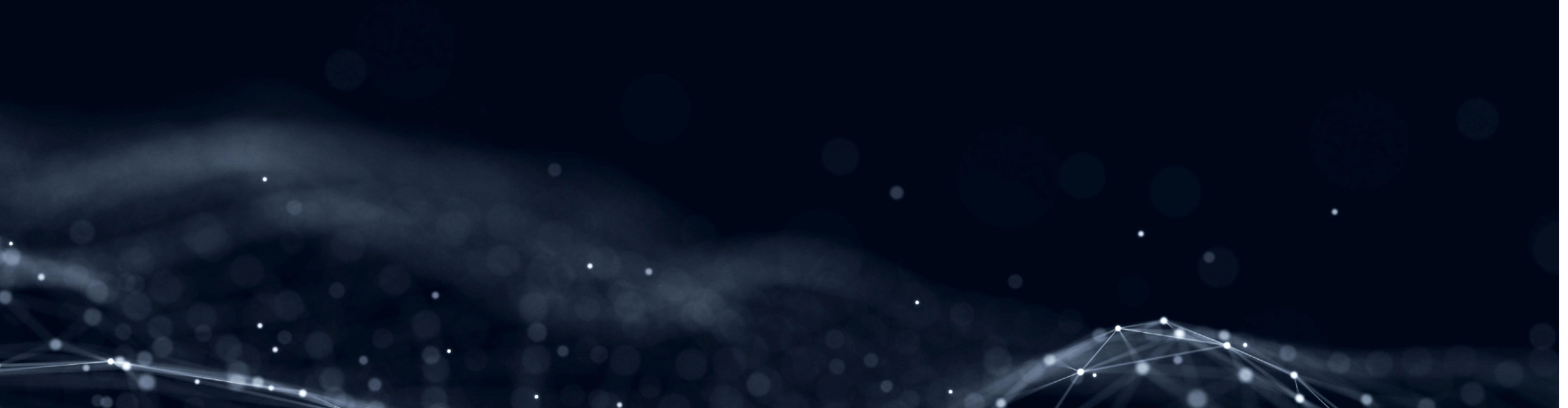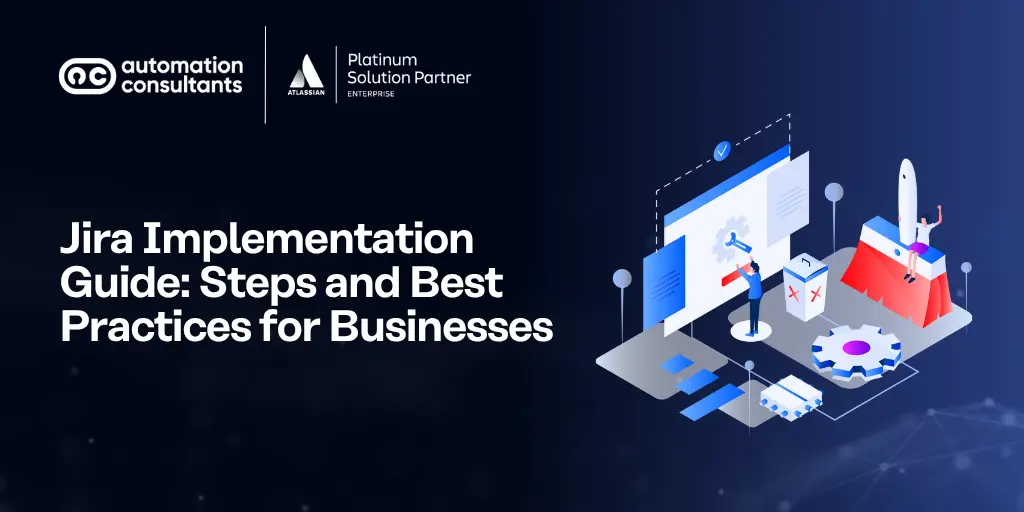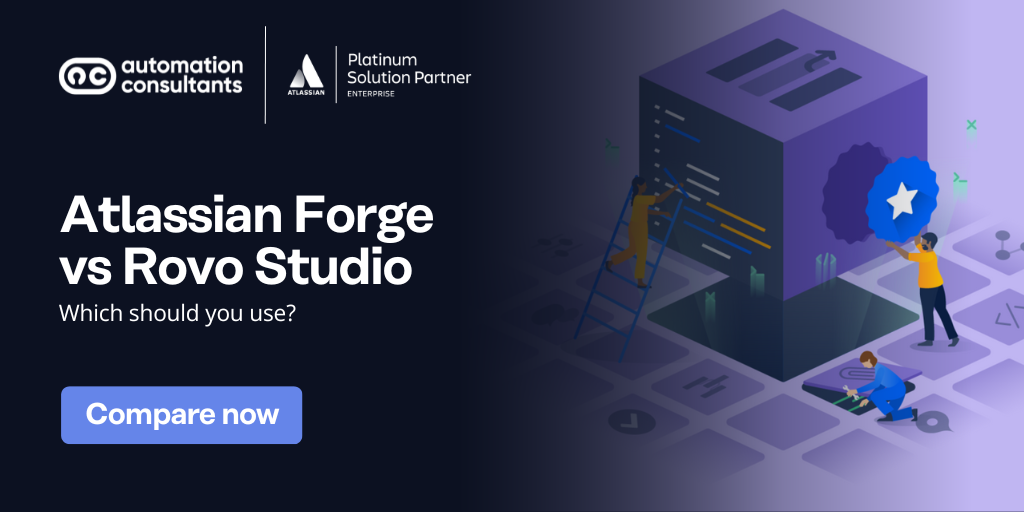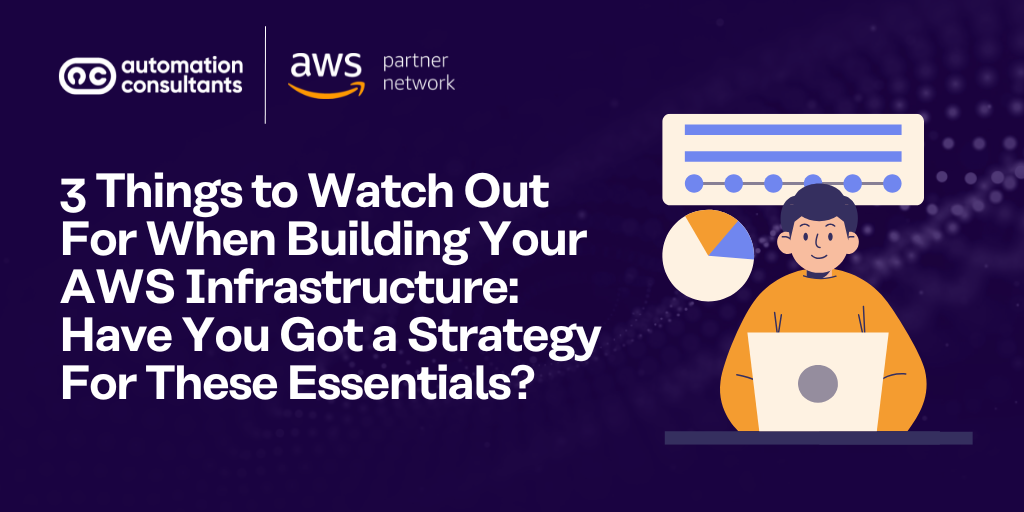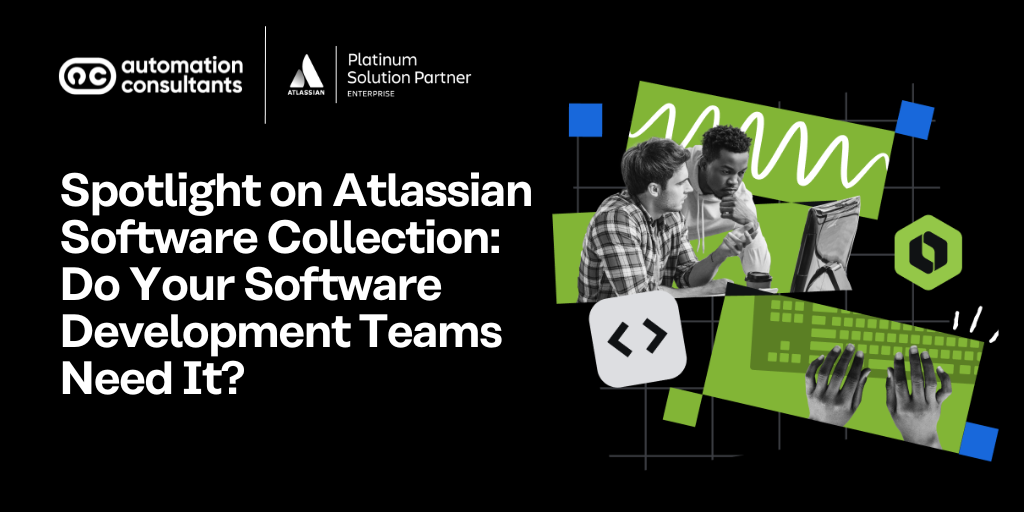Jira is widely regarded as one of the most popular Agile project management tools. It’s used by over 300,000 organisations, and for good reason. It’s powerful and flexible, and it easily integrates with a wide range of other business applications.
With a successful Atlassian Jira implementation, your team will notice a whole host of benefits, from more efficient processes to greater collaboration and improved outputs.
Of course, any software tool is only as effective as it’s set up to be. Roll out Jira without proper planning, and you’d likely face potential inefficiencies caused by incorrectly configured workflows or projects. That, in turn, could result in low user adoption.
Then there are the common pitfalls and challenges during setup that you need to be aware of. That’s why you need a strong Jira implementation strategy.
Fortunately, we can help you with that.
In this guide, we’ll help you through the steps for a seamless implementation of Jira, so you can use it to its full potential.
Find out how Jira has evolved from an Agile project management tool just for software developers into a platform that sits at the heart of your entire organisation’s work.
Get Started With Atlassian Jira: Decisions you need to make before you start
What are your objectives?
Every business plan you roll out must have a purpose and key performance indicators (KPI) to measure how successful it is. Before you implement Jira, you must know which business processes you’ll manage with it and whether you’ll follow Scrum, Kanban, or a hybrid approach.
Then you’d need to identify what you want to achieve with your Jira implementation. Do you want more visibility into your projects, or are you looking for more streamlined workflows? Whether you need it to track bugs or help teams collaborate better through sprints, you have to identify what you’ll use the tool for and how you’ll measure success.
Which version should you choose?
You can opt for Jira Cloud or Jira Data Center, depending on your budget, internal technical capabilities, compliance needs, and the specific documentation required for your project. Cloud is easier to manage — Atlassian takes care of it all — and is easily scalable. What’s more, Atlassian Cloud is hosted on AWS infrastructure, which is renowned for its security and reliability.
However, if you need to control your own hosting for compliance, you may need to use Jira Data Center. If you do, you’ll need robust internal IT resources, as it’ll be maintained by your admins.
How do you assign team roles and grant permissions?
In the interest of data privacy and security, you need to define user roles. You should have a detailed plan about who will be responsible for the decisions about Jira administration and maintenance.
Does your team know how to use Jira?
With the exception of a few intrepid users, most people are wary of new technology. If they aren’t sure of how to use it, they tend to avoid it. If you decide to implement Jira, the people who are going to use it daily should be just as enthusiastic about it as you are.
If you want your employees to buy into Jira adoption, you need to train them on how to use it. There is a wide range of Atlassian-certified training courses to support your users at all stages of their journey, from ‘Jira Essentials with an Agile Mindset’ to ‘Plans in Jira’. If you’re delivering onboarding workshops internally, especially for very new users, don’t go overboard on detail; focus instead on the basic functions they’ll need to use day-to-day, common use cases, and simple best practices to ease them in.
Seeking more support with training and onboarding?
Steps for setting up Jira Software
Create a project
Once you’ve logged into your Jira site, go to the top navigation bar, select ‘Projects’ from the dropdown menu and click on ‘Create Project’.
Pick a template
Jira comes with dozens of templates for most work categories, including operations, marketing, design and sales. In fact, it has three of them specifically for software development: Scrum, Kanban and Bug Tracking. Pick the one that’s most suitable for your team.
Note that if you select Scrum or Kanban, you will be asked to choose a project type as well. The only difference between the two types is whether they will be administered at the team level or the company/Jira admin level.
Set up your columns
Columns are how Jira represents the different stages of your team’s workflow. For example, in software development, you might have tasks that are ‘To do’, ‘In progress’, ‘Under review’ or ‘Complete’. These columns help you visually track tasks from beginning to end.
Create a work item
Previously known as ‘issues’, a work item can be anything from a bug to a task. If you’re a marketing team planning a campaign, for example, a work item could be ‘create a social media graphic’. Human resources might have something like ‘review the new employee’s onboarding documents’.
You can generate one by selecting ‘Create’ in the top navigation bar and then filling in details like the type of work item, its description, priority, and to whom it’s assigned.
If it’s planned for later, the work item will appear on your backlog. Otherwise, it shows up on the project board if it’s ready to be worked on immediately.
Connect your tools
Chances are, Jira isn’t the only tool your organisation uses. However, constantly switching between platforms can be inefficient for agile teams. That’s why Jira offers integration with over 3,000 products and apps, so you can bring them together in one unified workspace. Here’s how you can find and install Jira apps:
- Click the cog (settings) in the top right corner
- Select ‘Apps’ from the menu and click on ‘Find new apps’, which will let you explore the Atlassian Marketplace
- Search for the app you want either by typing in its name or selecting its category
- Click on ‘Install’, ‘Buy now’ or ‘Start a free trial’ and follow the setup instructions.
Invite your team
Now that your board is set up, you can start sharing it with the relevant team members. Invite your teammates from the settings and start collaborating.
Jira implementation best practices
Don’t overcomplicate workflows: Start simple and keep improving processes as you go. If you set up too many statuses, transitions and custom fields from the get-go, your users might find it too complicated and difficult to use.
Invest in user training: Yes, Jira is simple to use, but leaving your teammates to figure it out themselves could lead to poor adoption rates.
Plan your integrations beforehand: Don’t create siloed workflows where users must use different applications separately. Plan your integrations well in advance for a unified workspace.
Think carefully about access controls: Part of assigning clear roles and permissions is designating the right people as administrators. Freely distributing admin rights leads to chaos.
Have a change management plan: People are happier to accept change if they know why it’s happening. Communicate your reasons for moving to Jira to your employees and assure them of ongoing support during the transition.
Need a hand with your Jira implementation strategy?
At Automation Consultants, we’re Atlassian Platinum Partners. As such, we’ve in-depth knowledge across the entire Atlassian System of Work, including Jira Align, Jira Service Management and Jira itself. We can help you plan and seamlessly implement this project management tool, including integrating it with the other platforms your organisation uses. Our range of Atlassian services includes training and end-to-end implementation.
If you have any questions about implementing Jira within your organisation, get in touch with us.