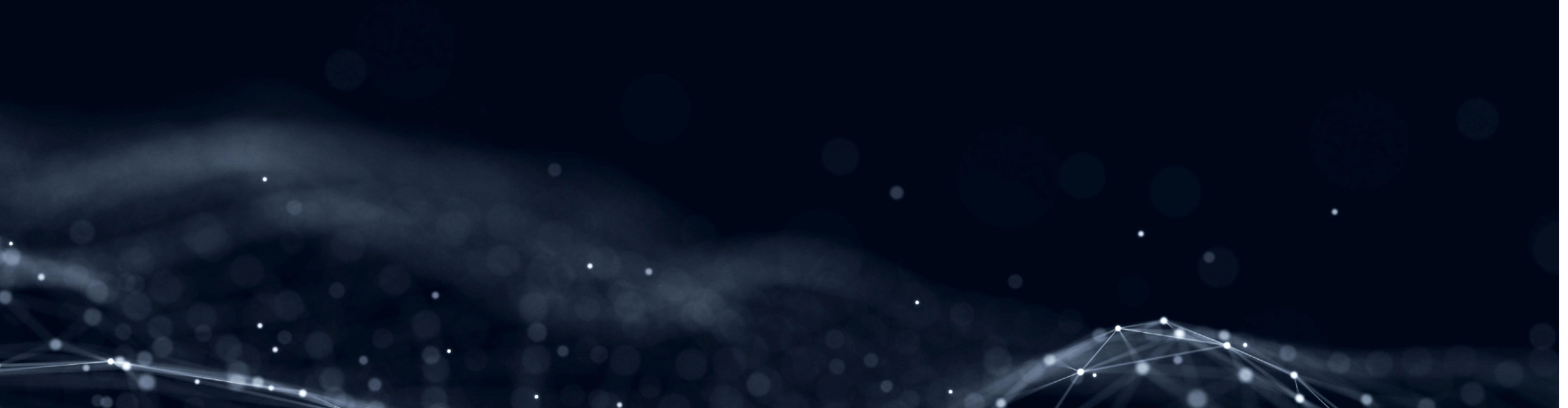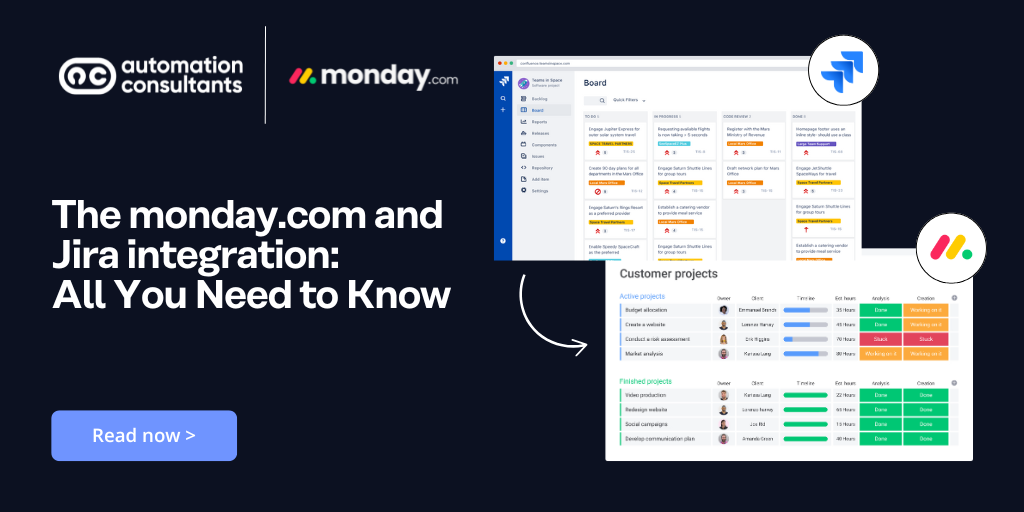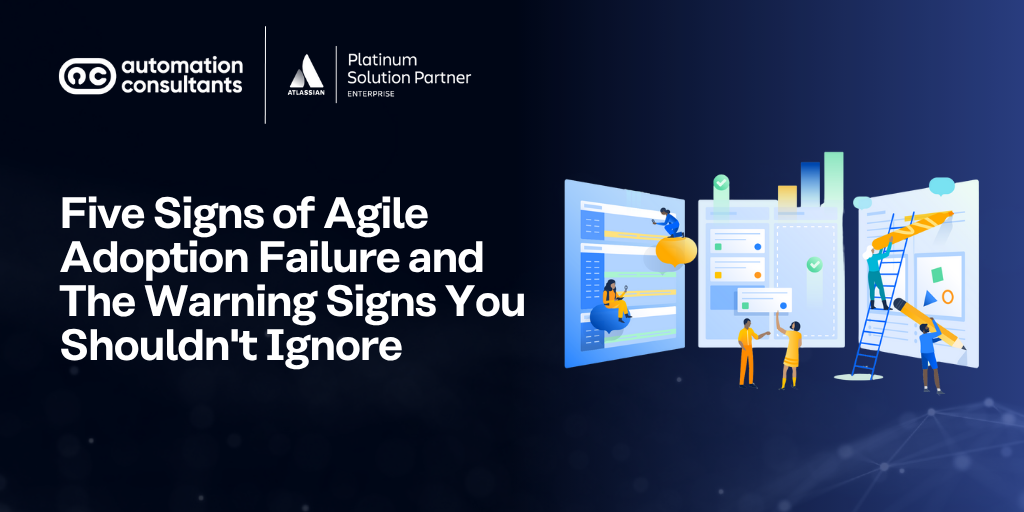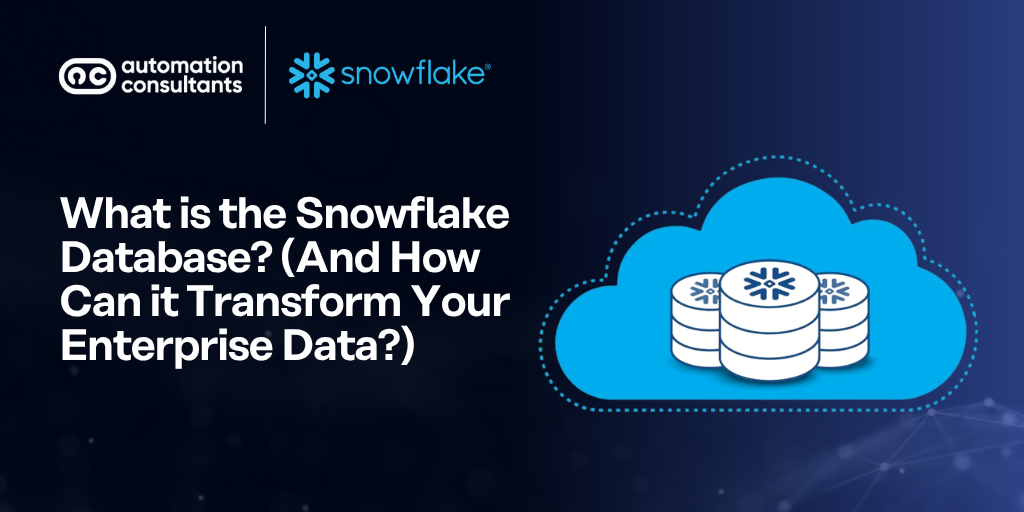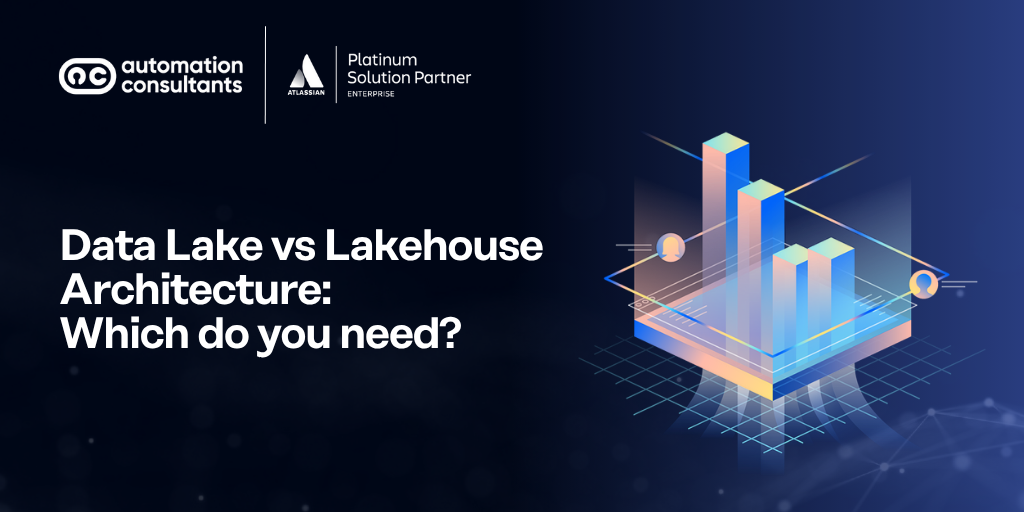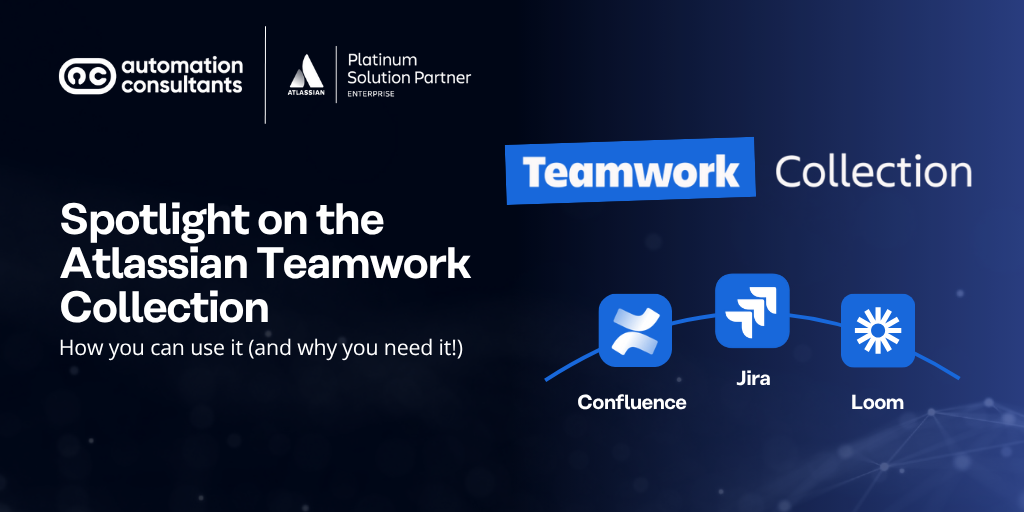If your Development team are working in Jira but the rest of your organisation is using monday.com, you may have noticed some disconnection between teams. Gaps in context, duplication of effort, lack of visibility… Does that sound familiar?
The good news (as you can probably guess from the title of our post today!), is that you can now integrate monday.com with Jira.
Jira is the most widely used platform to manage the workflow of Development teams and, in our experience, it’s the best. Similarly, monday.com is one of strongest Work OS solutions for other teams. By integrating the two you can seamlessly bring Development in closer collaboration with Marketing, Design and UX, HR, Legal and any other departments. Read about Monday vs Jira.
What is Jira?
Jira, delivered by Atlassian, began life as a bug and issue tracker but has since evolved into a powerful work management platform. It is particularly ideal for Agile development, which is why it’s so popular with software development teams.
The platform offers both Scrum and Kanban boards. You can design custom workflows for use within these boards to suit your specific development processes. These, in turn, provide transparency across teams and visibility into the delivery of each task being tracked.
What is monday.com?
While Jira is a specialised project management platform for software development, monday.com offers something for everyone. It’s a modular work management tool, which can be customised to nearly any business need.
One of its most valuable features is its ability to integrate with multiple tools and apps. This means that you can benefit from the specific functionality you need, even if it’s not included in the platform’s out-of-the-box features.
Use cases for monday.com and Jira integration
Now, you might be wondering why you’d need to integrate monday.com and Jira.
The answer is simple. If you have teams using both tools, integrating the two platforms to exchange information can be incredibly valuable.
The integration between monday.com and Jira can help to eliminate information silos, and provide visibility to the various departments working within each of the tools.
Potential use cases include:
Communicating the progress of projects in monday.com with Jira users
Co-ordinating calendars and delivery timelines of tasks, enabling everyone to see an overview of activities
Allowing different teams to manage timelines and align product releases, with targets and dates synced between the two platforms
Reporting on workload across both platforms so you can effectively manage your team’s capacity -regardless of the tool they are tracking within
You can also create tasks on monday.com from issues created on Jira.
The benefits of monday.com and Jira integration
Sync up different departments using these two tools
Planning workflows between departments can be challenging. And when you factor in teams using two different platforms, it suddenly becomes even more difficult.
By integrating monday.com and Jira, you can ensure seamless communication between teams – even when their work is based within these two different project management systems.
Manage workflows, especially dependencies
Are your developers waiting for your Design team to complete a layout? Is a new project waiting for the account’s go-ahead before commencing the initial build stages? Your teams will need to be aware of these dependencies – and when they are unblocked – for a smoother operation.
If your developers are using Jira while the wider organisation uses monday.com, integrating the two will mean you are better able to manage workflows and interdepartmental dependencies.
Communicate more effectively
When one team is using Jira and the others are using monday.com, there’s a risk that important information might slip through the cracks.
With the monday.com and Jira integration, you can ensure better data sharing, more transparency and increased accountability.
Make transitions easier when merging workflows
If your organisation has acquired – or is in the process of merging with – another business, you may need to deal with teams that are used to working on these two very different platforms.
Similarly, if you are looking to outsource your development tasks but want them to collaborate with your teams, asking them to move to a different system might not be viable.
It would be equally futile to expect your team to get used to a project management system that is not quite ideal for their work.
By integrating monday.com and Jira, teams can continue using tools they are familiar with, but still be able to collaborate and communicate effectively.
Customise integration through APIs
When you integrate monday.com and Jira Server, you’ll have the option of creating custom integrations through APIs. That way, you can take the two platforms and bring them together in the most effective way for your unique operations.
For a monday.com and Jira Cloud integration, meanwhile, this process is made simple and monday.com’s Integration Center will do the hard work for you.
Integrating monday.com with Jira Data Center/Server
The process of integrating monday.com with Jira Data Center/Server is fairly simple. Just be aware that you can only work from monday.com to integrate Jira, not the other way around.
Step #1: Get the API token from Jira
You can generate an API token for use in monday.com by heading over to your Jira profile and selecting ‘Profile’ then ‘Manage your account’.
Next, you’ll be taken to a new screen where you’ll find ‘Security’ as one of the options. Click on it and hit the ‘Create and manage API tokens’ option.
You’ll be taken to a page that has a button labelled ‘Create API token’. Clicking on this button will give you a popup window that says ‘Create an API token’. Make a label for your token and hit the ‘Create’ button.
Once you do this, the token will appear as a popup window with the option of copying the token or closing the window. Make sure you copy the token before you close the window!
Step #2: Integrate your monday.com board
Head over to monday.com and navigate to the board you wish to integrate with Jira. Find the ‘Integrate’ button, which will be on the top right corner.
You’ll get a list of tools you can integrate with, and you can find Jira either by scrolling through it or by searching for it by name.
Step #3: Choose a recipe
Once you’ve clicked on the Jira option, you’ll be taken to the Recipes page. These are different options that outline how you want an event to trigger an action. Pick the option you want and customise it.
Step #4: Enter your information
When you select a recipe, you’ll be asked to connect your Jira account. Simply fill in the information and paste the API token in the correct field.
Step #5: Customise your recipe
Once your accounts are connected, you can continue with the fill-in-the-blanks recipe, where you can specify what you want. Depending on the recipe, you may need to make a few minor tweaks to get a two-way sync set up.
Integrating monday.com with Jira Cloud
Step #1: Open the Integrations Center
First, open the board within monday.com that you wish to integrate with Jira. Then, head over to the Integrations Center, located in the top right-hand corner of the Board page.
Step #2: Search for Jira
Within the monday.com Integrations Center, you can find all the integrations, sorted by categories, on the left-hand navigation bar. To easily find the Jira integration, you can use the search bar at the top of the page.
Step #3: Select the recipe
For Jira Cloud, the integration has just one recipe you can select. However, the integration contains all the power of several smaller recipes – all in one! Click ‘add to board’ to begin.
Step #4: Connect your Jira
Before you can begin customising your recipe, first you will need to establish your account connection. To do this, click the Jira logo at the start of the recipe and click ‘Connect’. You’ll then be redirected to Atlassian to enter your details.
If you’re setting up a recipe for the first time, you will also be asked to review a list of permissions. Make sure to read these carefully to understand how the new integrations works, and if you agree to the connection, click the ‘Accept’ button.
Step #5: Customise your recipe
Once your accounts are connected, you can continue with the fill-in-the-blanks recipe, where you can specify your requirements for a whole range of customisation options.
In closing
As you can see, integrating monday.com with Jira can be accomplished in five easy steps, whether you’re using Jira Cloud, Data Center or Server.
And if a standard integration is not the right solution for you, please contact us for a custom integration option. As monday.com licensing specialists, we’d be happy to help you with both the setup and training.
Contact us today and book your free consultation with Automation Consultants
We offer a free 30-minute consultation, to give you the opportunity to share your challenges and objectives. We can then provide initial recommendations and guidance for how you can move forward. It’s utterly informal and may help to propel you to greater collaboration, connection and value. Simply fill in the form below, and we’ll be in touch!